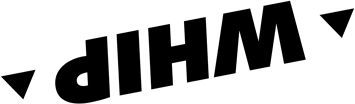Frequently Asked Questions
App Usage
We are the app for outdoor sports enthusiasts, who explore on trails and paved roads- The app is specific for running, mtb, gravel, road bike, enduro, maxi enduro and road bike.
Here you can find the best routes in your area, plan your own route on a 3D map, and navigate safely. Of course you can also track your activity and analyse it with statistics and altimetry graphs. If you wish to improve your safety on all your rides, activate the Live Tracking feature, which can be activated while tracking or navigating.
Register and set your default activity typology, then add other users. Now you are ready to track your first activity. If you're comfortable instead, you can easily plan your first route. Then you can synchronise your devices and apps for future outings.
If you want to see all routes on the app right away, open the Explore section and find a route around you, you can save it to your routes. In the Routes section you access the Route Planner. You can see all your activities in the Home section and in the Profile section you will find the activities you have tracked, with the general settings at the top right.
Of course, the activity tracking, route search and community part and the first map for planning and navigating routes are free!
Open the Route Planner from Home or from the Routes section. Remember that if you change the type after you have already added waypoints, the previous route will not be adapted. Select your starting point from your current location, either by pressing and holding for more than 3 seconds on the map or by using the indicator.
Add a point of interest, activity or segment to your route. Points of Interest are valuable places, utilities and services that you add to your route as a waypoint. The gear icon next to each waypoint allows you to edit or delete it. The three horizontal lines on the left are used to shift the individual waypoint upwards or downwards, before or after on the route. When you have finished the route press 'Save' or navigate directly to the route.
Navigating a route is super easy, choose the route you are interested in navigating from the explore section or from among your routes and click Navigate. You can choose to navigate the route from the point closest to you or from the starting point. DONE
P.s
You have both voice and text commands available, through the settings you can change how the route is recalculated to suit your needs. By clicking the elendo in the upper right corner you can view all the textual information in roadbook style.
By clicking on "CLOSE MAP" we have access to other display modes that allow us to see data such as speed, elevation, slope, or a hybrid view between data and map for navigation.
Go to the explore section and open the map, all the best routes for you will appear. To find the perfect route, use the filters next to the search bar to change activity type, length, elevation gain, pendence and more. Don't forget to reload your search results and speed up your search by searching through a passing area or starting area.
To export a route from WHIP
- choose the route you wish to export and click on “Open Details”
- Scroll through the available buttons and click on “Send to Device”
- Export the route in GPX format, or open it with another app
In the app we make a big distinction between a tracked performance and a planned route. The first is an activity, which is the report with statistics and travelled path that is generated once the tracked activity is saved.
A Route on the other hand is only created on the route planner function and is shown in the routes section. All routes can be navigated.
You can share your recorded activities with WHIP LIVE's unique social sharing, as astory or a post, to show your route and statistics to all your friends. Social sharing is also possible on all public routes. No worries, you can also share through all other messaging channels.
For an activity, from the activity page, above the button with the 'Highlighted areas' icon, you will find 'Download activity file', to download the activity as a GPX file.
Once in a blue moon, some problems occur with the GPS, causing errors when tracking an activity that cause to lose data and/or parts of the route. The quality of the data depends on the strength of the device's GPS signal. Before tracking, we recommend waiting a few seconds for the signal to acquire correctly.
If you are on an Android, it is likely that you have some default settings that prevent your phone's GPS from tracking the activity correctly. So you need to change these settings manually. To fix this, make sure that:
- Power saving mode is Disabled 2. Battery settings: change from Optimised to Performance/High performance 3. App permissions set to Always rather than While using the app.
With our maps, you can find your way based on your type of outdoor sport activity, on foot or on two wheels. Starting from the base map or satellite map, the map styles of WHIP LIVE are specific for trekking, mountain biking, gravel, enduro and maxi enduro. We use the OpenStreetMap database to provide you with the best data, updated in real time.
As for many other sports apps, we require some permissions to provide the best user experience. In our case, we ask you to consent to localisation in order to navigate, track and plan your route. For uploading photos on an activity or route, we ask you to allow access to the gallery.
You start on the app choosing a preferred sport activity, we call it typology. This is your default typology, and you don't need to change it every time. When you save an activity or plan a route you can always select a different typology (i.e. trail running, mtb, maxi enduro).
Go to the profile section, then in the top right-hand corner press Settings. You will find the option 'Unit of measurement' to be able to change from kilometres to miles, or vice versa.
Don't hesitate to contact us via the support chat you can open from the profile settings of the app. Otherwise, send us an email to hello@whip.live or visit our support page HERE.
Plus Subscription
Plus ti da accesso a tutte le funzionalità di WHIP come la Navigazione turn-by-turn illimitata, gli stili di mappa specifici per ogni sport, la visuale 3D, la possibilità di esportare le tracce e pianificare percorsi specifici per ogni sport, dalla bici da Gravel alle moto fuoristrada.
These are the features that can be unlocked with the Plus subscription
- Worldwide turn-by-turn navigation
- Worldwide route planner
- Worldwide Offline Maps and Routes
- +9 Outdoor Maps
- 3D Visuals
- Weather Radar with wind and precipitation
- GPX export of all routes and activities
- Security Contacts Plus
- Direct support
Of course! You can try PLUS for 14 days for free with no commitment, you can cancel anytime you want from App Store or Play Store settings.
Navigating a route is super easy, choose the route you are interested in navigating from the explore section or from among your routes and click Navigate. You can choose to navigate the route from the point closest to you or from the starting point. DONE
P.s
You have both voice and text commands available, through the settings you can change how the route is recalculated to suit your needs. By clicking the elendo in the upper right corner you can view all the textual information in roadbook style.
By clicking on "CLOSE MAP" we have access to other display modes that allow us to see data such as speed, elevation, slope, or a hybrid view between data and map for navigation.
Go to Profile and then Settings in the top right corner, the list of general functions will open. From there, press Offline Maps and you will see the Offline area selector open up. Press the button at the bottom to select the map area to have if you go offline while tracking or navigating.
With our Plus maps, you get your bearings based on your type of outdoor sporting activity, on foot or on two wheels. Starting with the base or satellite map, Plus map styles meet the different needs of outdoor sportsmen and women.
The Outdoor style is the reference map, with all outdoor trails for hiking, mountain biking, gravel, enduro or maxi enduro bikes. Among our users' favorite styles are the OpenCycle, Cyclosm, Mountain Bike and High Visibility.
With Maps Plus, you have all the maps available in 3D. You can also see the precipitation level, wind intensity and wind direction in real time on the route.
Translated with DeepL.com (free version)
FAQs Maps Package
- Open the WHIP LIVE app on your iPhone.
- Log in to your profile
- Click "Offline Maps"
- Search for the geographic area you wish to download as an Offline Map.
- Start the offline map download and wait for the process to complete.
Once the process is complete, you will always have your map available to consult, navigate or plot without a data connection
- Open the WHIP LIVE app on your iPhone.
- Log in to your profile
- Click "Offline Maps"
- Search for the geographic area you wish to download as an Offline Map.
- Start the offline map download and wait for the process to complete.
Once the process is complete, you will always have your map available to consult, navigate or plot without a data connection
An Unlocked Map is a geographical area in which you can freely navigate and create routes, and you get it by purchasing the said geographical area or the World Package to have the functions unlocked the whole world.
A Downloaded Map is a geographic area that after being unlocked, is downloaded to the device, so it will remain stored and will not need the Internet to be shown on the phone.
Yes, by subscribing to Plus you also get the World Package, as well as all the features included in the subscription.
By unlocking a map you will be able to:
- Create routes that start from the unlocked area, with no waypoint limits.
- Navigate routes that start from the unlocked area, with no waypoint limits.
- Download the map to your phone for use without a data connection.
- Export route files to your phone.
By purchasing the World Package you can navigate, plan and download maps offline all over the world!
Live Tracking Events
Through the smartphone of each participant and staff member, the organization can monitor the rides, the track covered, the riding times and the speed along the route. To ensure an all-rounded safety, there's a live status update for every single participant and a global overview. Under request we also provide public Live Tracking overviews for the event to be followed live from a remote audience.
The battery consumption when the Live Tracking is in use is very limited and the impact on battery consumption is about 5-8% more than the normal phone consumption without Live Tracking enabled. When combining it with Navigation or manual Tracking mode the consumption is obviously higher and so we suggest using a power bank for this.
With WHIP LIVE you can navigate and download the official event tracks* or upload your own GPX files to follow the track and get turn-by-turn instructions at every intersection on roads and trails.
Not all the events release their tracks officially
If you are unable to sign up by clicking on the "sign up for live tracking" button follow the steps below.
If you have an iOS device click here. If you have an Android device click here and download the app.
Register or login if you already have an account.
Click on the "Profile" tab at the bottom and select "settings" at the top right.
Click on "Join an event" and enter the event code (if you do not have the event code send us an email here hello@whip.live)
Find out how to use our Live Tracking service at your event as well. Discover more