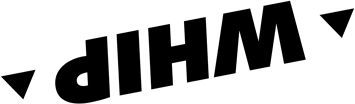From today you will have a new reason to download WHIP: we ship a personal bodyguard directly to you who will follow you on every outing. Find out all its features!
WHIP's bodyguard
has finally arrived
# WHIP's bodyguard At WHIP we know how important safety is, whether it's a workout or a quiet Sunday outing we always try to provide the best technology for all enthusiasts. This is exactly why we developed our Bodyguard, designed not only to keep you safe, but also to guide you throughout the roads and trails thanks to its built-in map database. Thanks to its technology it is able to monitor all your workouts and outings providing you with useful data to analyze your performance. Its built-in Live Tracking system also automatically sends your location to your closest contacts so they always know where you are with instant data updated in real time.
We also trained him to:
- Stop cars at intersections
- Fill the water bottle
- Pushing uphill (versione 2.0)
Live Tracking
Automatically send your location to friends and family with all your metrics in real time
Detailed maps
Trails, roads, single track, mule tracks, it's all in the map system installed in the Bodyguard
Planning
Thanks to its algorithm, it can find the best routes for your type of sport
Navigation
It can guide you on any type of path, whether it is a road or a dirt path
Tracking
Keeps track of your activities and accurately monitors your outings providing useful data for your workouts
Download
Disclaimer: Bodyguard not included does not push uphill does not fill water bottle doesn't stop the cars
Learn more about the features of WHIP
App Usage
We are the app for outdoor sports enthusiasts, who explore on trails and paved roads- The app is specific for running, mtb, gravel, road bike, enduro, maxi enduro and road bike.
Here you can find the best routes in your area, plan your own route on a 3D map, and navigate safely. Of course you can also track your activity and analyse it with statistics and altimetry graphs. If you wish to improve your safety on all your rides, activate the Live Tracking feature, which can be activated while tracking or navigating.
Register and set your default activity typology, then add other users. Now you are ready to track your first activity. If you're comfortable instead, you can easily plan your first route. Then you can synchronise your devices and apps for future outings.
If you want to see all routes on the app right away, open the Explore section and find a route around you, you can save it to your routes. In the Routes section you access the Route Planner. You can see all your activities in the Home section and in the Profile section you will find the activities you have tracked, with the general settings at the top right.
Of course, the activity tracking, route search and community part and the first map for planning and navigating routes are free!
Open the Route Planner from Home or from the Routes section. Remember that if you change the type after you have already added waypoints, the previous route will not be adapted. Select your starting point from your current location, either by pressing and holding for more than 3 seconds on the map or by using the indicator.
Add a point of interest, activity or segment to your route. Points of Interest are valuable places, utilities and services that you add to your route as a waypoint. The gear icon next to each waypoint allows you to edit or delete it. The three horizontal lines on the left are used to shift the individual waypoint upwards or downwards, before or after on the route. When you have finished the route press 'Save' or navigate directly to the route.
Navigating a route is super easy, choose the route you are interested in navigating from the explore section or from among your routes and click Navigate. You can choose to navigate the route from the point closest to you or from the starting point. DONE
P.s
You have both voice and text commands available, through the settings you can change how the route is recalculated to suit your needs. By clicking the elendo in the upper right corner you can view all the textual information in roadbook style.
By clicking on "CLOSE MAP" we have access to other display modes that allow us to see data such as speed, elevation, slope, or a hybrid view between data and map for navigation.
Go to the explore section and open the map, all the best routes for you will appear. To find the perfect route, use the filters next to the search bar to change activity type, length, elevation gain, pendence and more. Don't forget to reload your search results and speed up your search by searching through a passing area or starting area.
To export a route from WHIP
- choose the route you wish to export and click on “Open Details”
- Scroll through the available buttons and click on “Send to Device”
- Export the route in GPX format, or open it with another app
In the app we make a big distinction between a tracked performance and a planned route. The first is an activity, which is the report with statistics and travelled path that is generated once the tracked activity is saved.
A Route on the other hand is only created on the route planner function and is shown in the routes section. All routes can be navigated.
You can share your recorded activities with WHIP LIVE's unique social sharing, as astory or a post, to show your route and statistics to all your friends. Social sharing is also possible on all public routes. No worries, you can also share through all other messaging channels.
For an activity, from the activity page, above the button with the 'Highlighted areas' icon, you will find 'Download activity file', to download the activity as a GPX file.
Once in a blue moon, some problems occur with the GPS, causing errors when tracking an activity that cause to lose data and/or parts of the route. The quality of the data depends on the strength of the device's GPS signal. Before tracking, we recommend waiting a few seconds for the signal to acquire correctly.
If you are on an Android, it is likely that you have some default settings that prevent your phone's GPS from tracking the activity correctly. So you need to change these settings manually. To fix this, make sure that:
- Power saving mode is Disabled 2. Battery settings: change from Optimised to Performance/High performance 3. App permissions set to Always rather than While using the app.
With our maps, you can find your way based on your type of outdoor sport activity, on foot or on two wheels. Starting from the base map or satellite map, the map styles of WHIP LIVE are specific for trekking, mountain biking, gravel, enduro and maxi enduro. We use the OpenStreetMap database to provide you with the best data, updated in real time.
As for many other sports apps, we require some permissions to provide the best user experience. In our case, we ask you to consent to localisation in order to navigate, track and plan your route. For uploading photos on an activity or route, we ask you to allow access to the gallery.
You start on the app choosing a preferred sport activity, we call it typology. This is your default typology, and you don't need to change it every time. When you save an activity or plan a route you can always select a different typology (i.e. trail running, mtb, maxi enduro).
Go to the profile section, then in the top right-hand corner press Settings. You will find the option 'Unit of measurement' to be able to change from kilometres to miles, or vice versa.
Don't hesitate to contact us via the support chat you can open from the profile settings of the app. Otherwise, send us an email to hello@whip.live or visit our support page HERE.